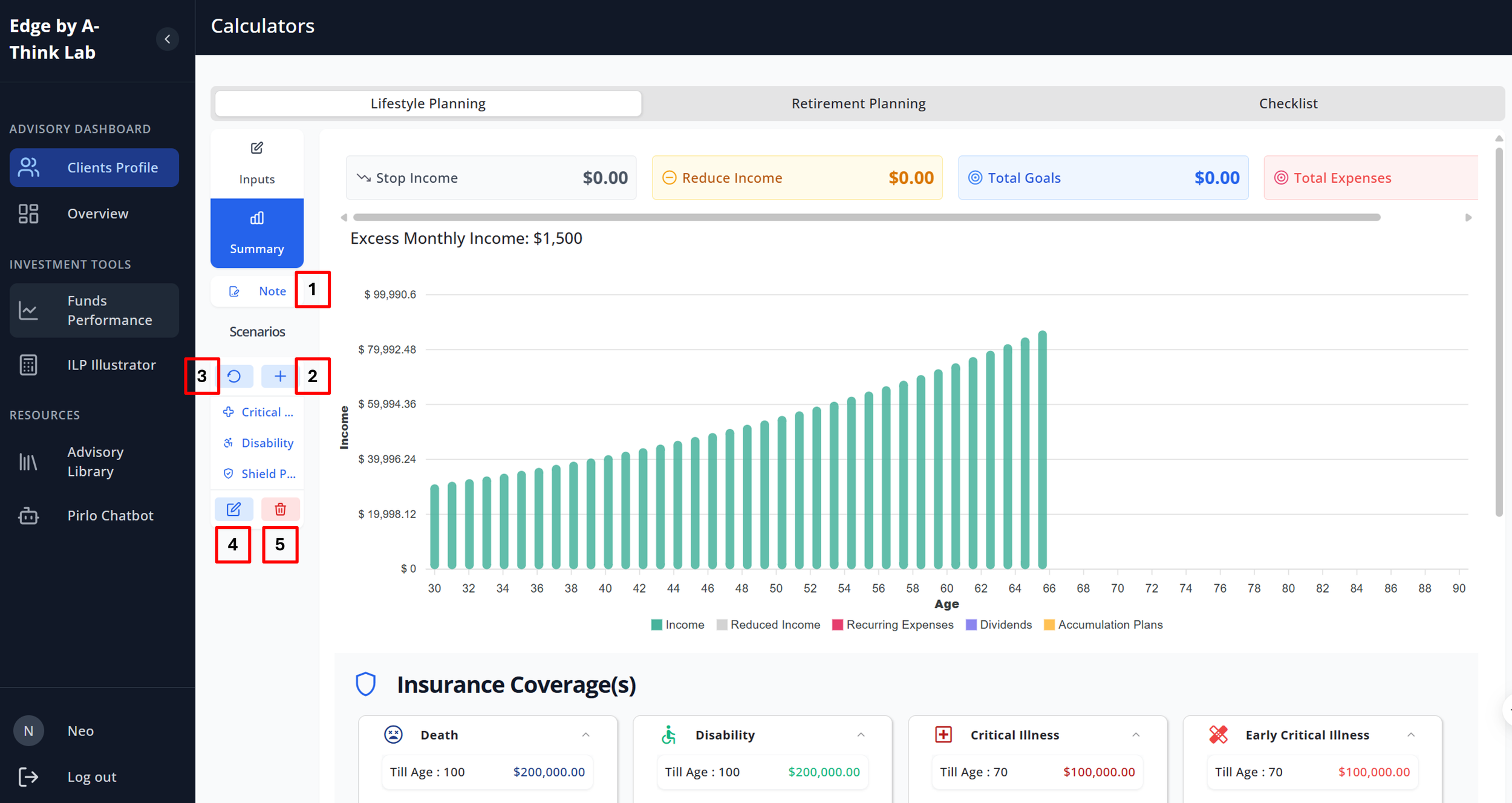The Edge – Button Guide for Lifestyle Planning Summary Page
The Edge – Smart Advisory Platform is a powerful tool built by advisors, for advisors. It helps you bring financial planning conversations to life with visuals, insights, and interactive elements that support real client needs.
This post is a quick walkthrough of what the key buttons do on the Lifestyle Planning Summary Page — so you can confidently navigate and maximize the experience during your sessions.
📌 Need sales ideas?
Hop over to the Advisory Resources & Ideas page for inspiration on how to put these tools into action.
🖼️ (Refer to the image below for numbered button locations.)
🔘 Button Breakdown
1️⃣ Note
Use this space to jot down quick notes during or after your session. Whether it’s a product detail (like a multi-claim critical illness feature) or a personal nugget (e.g. “client’s wedding next year – plan a gift”), it’s all saved under the client’s profile.
📍 This is client-specific, so when you return to their page, everything’s right where you left it.
2️⃣ Add/Edit Current Scenario
Bring planning to life by illustrating different “what-if” situations. You can simulate scenarios such as:
Sudden income stop (e.g. critical illness)
Reduced income (e.g. recovery phase)
New or recurring expenses (e.g. caregiving, inflation-based costs)
💡 These scenarios help highlight the importance of protection during high-risk, high-expense periods — like mortgage repayment years or caregiving phases.
3️⃣ Reset
Want to start fresh? Tap this to clear the current scenario and get a clean slate. Great for starting over to present a new scenario.
4️⃣ Edit Customized Scenario
This allows you to edit your previously saved custom scenarios, so you can activate the updated versions for future use.
5️⃣ Delete Scenario
Remove any old or test scenarios you no longer need. Keep things clean and focused.